Receive product from supplier
Print
Modified on: Wed, 8 Jul, 2020 at 11:22 PM
1. Click on Inventory and select Purchase Order
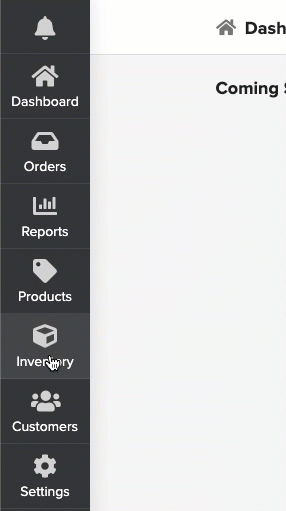
2. Select the Purchase Order of which the goods are received (Filters can be used to view the PO's specific of Suppliers or PO status. Select "Open" in Choose Status to view the PO's which are in an open state)

3. Cross-check the goods received. Make the changes if required:
Modify Purchase Order (Price/Quantity/Tax)
Click on ORDERED tab
Order Qty, Cost per unit, Tax, and Total columns can be modified if there are changes required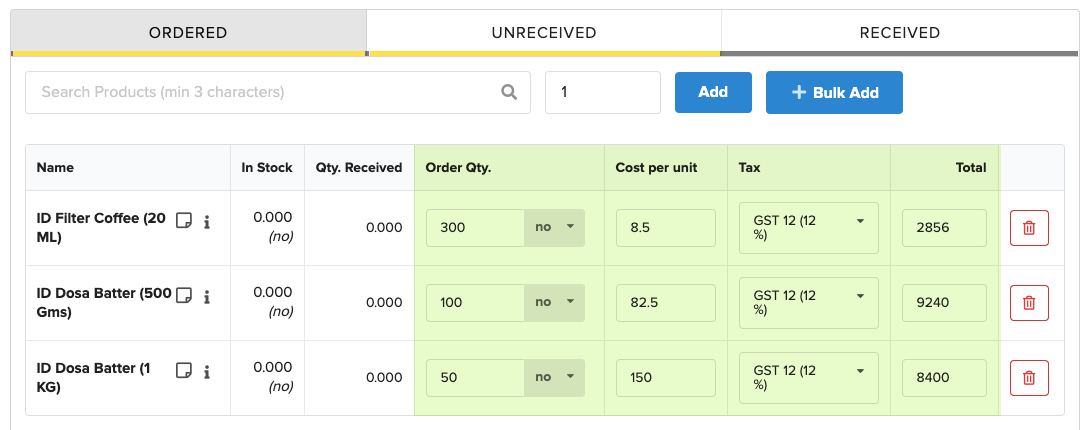
Receive/Partial receive of goods
Make sure you have selected UNRECEIVED tab
Update the quantity received under Receiving column
Click on Receive to update the quantities received
Received goods will be updated in the RECEIVED tab. Unreceived goods will be still available in the UNRECEIVED tab.
Once the unreceived goods are received, mark the same as received under UNRECEIVED tab (Ordered and Received goods will be available for your reference)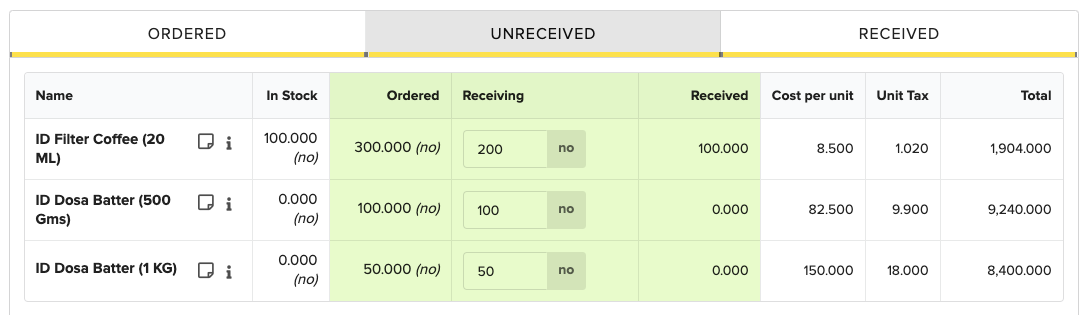
4. Once the complete goods are received, Purchase Order status changes to  .
.
In case, if the supplier won't be able to process the remaining goods after partial receive, then the PO can be forcefully closed by clicking on  , enter the reason for force closing of PO for future reference. PO Status will be changed to
, enter the reason for force closing of PO for future reference. PO Status will be changed to 
Did you find it helpful?
Yes
No
Send feedback Sorry we couldn't be helpful. Help us improve this article with your feedback.
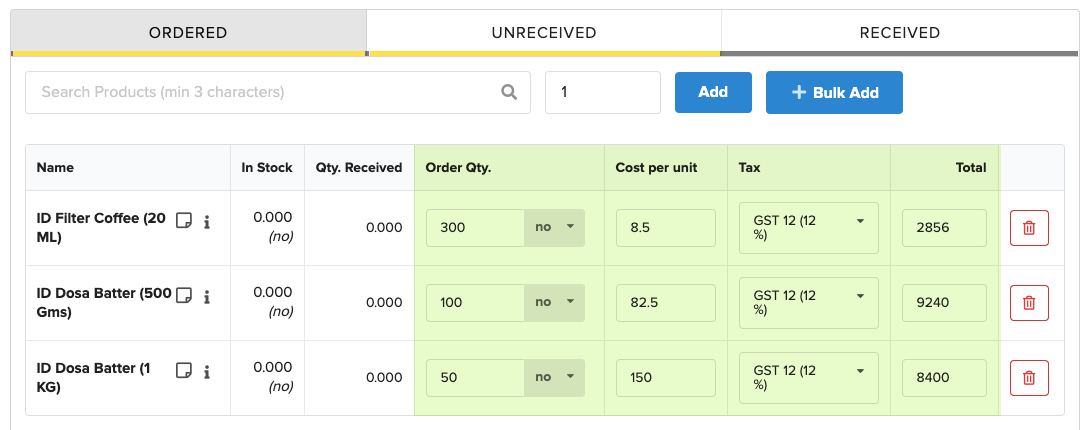
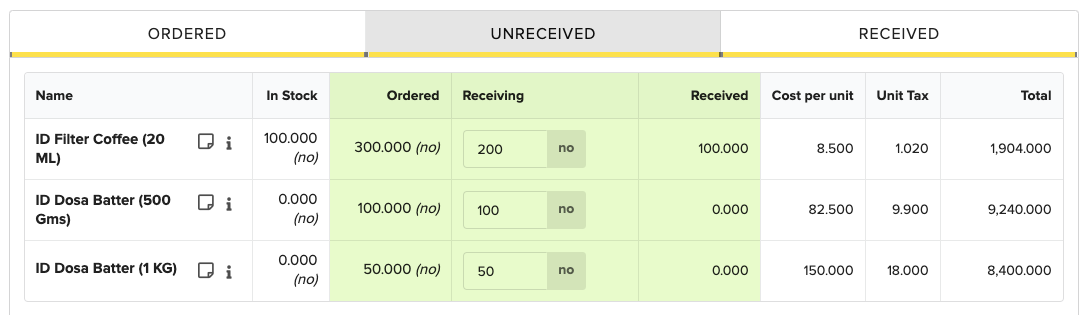

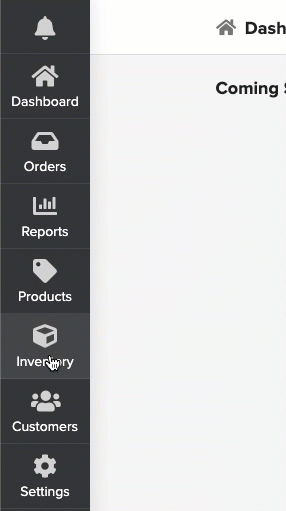

 .
. , enter the reason for force closing of PO for future reference. PO Status will be changed to
, enter the reason for force closing of PO for future reference. PO Status will be changed to 