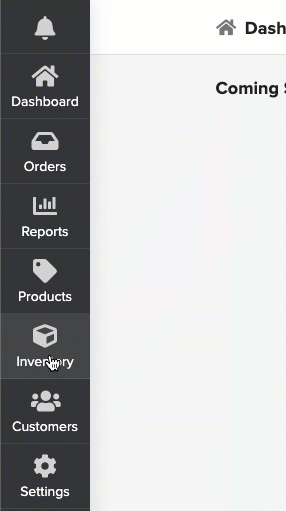1. Click on Inventory and select Purchase Order
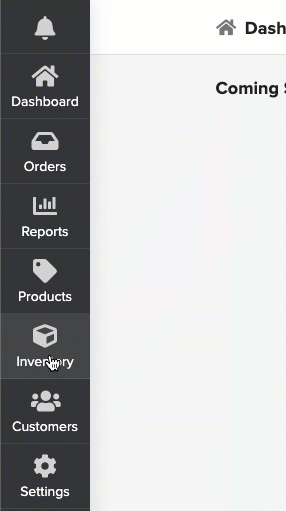
2. Click on Add New Purchase Order and update the necessary details
Supplier *- Select the Supplier to whom the PO is raised
Bill to Location *- Select the billing location where the invoice has to be raised
Ship to Location *- Select the location where the goods have to be shipped

3. Enter the following details
Reference No - Can be used to save the Invoice No received from the supplier
Date of Purchase order *- Date of PO raised. Automatically considers the date of order
Ship method - Shipment method of goods
Currency *- Automatically taken from your location settings
Expected By - Select the date by when you need the goods needs to be delivered
Payment Method - Select the payment method for the order
4. Start adding the products by following any of the below methods:
Search Products
Navigate to Search Products bar under Order Tab
Search the product by typing the product name or by using barcode
Enter the quantity in the "Enter Value" tab and click on Add. (Your current in stock will be available in the "In Stock" column)
Complete adding all the products by following the above steps
Bulk Add
Click on Bulk Add
The complete product list available for your inventory ordering will be listed
Select the category and enter the quantity required under Qty tab and click on "+" to confirm. (Your current in stock will be available in the "In Stock" column)
Click on Done to go back to the main page
5. Cross-check the products and quantities required.
6. Click on Save to create a draft. This will not send the order to the Supplier. If you are sure of this order and want to raise the order directly, then skip this step and proceed to next
7. Click on Order to complete raising your order. Order status changes to OPEN and will trigger an email to the Supplier to process your order
Click on Print to have a soft copy of PO for reference (Attached is a sample copy of PO)
Maximum of 200 products can be entered in each transaction