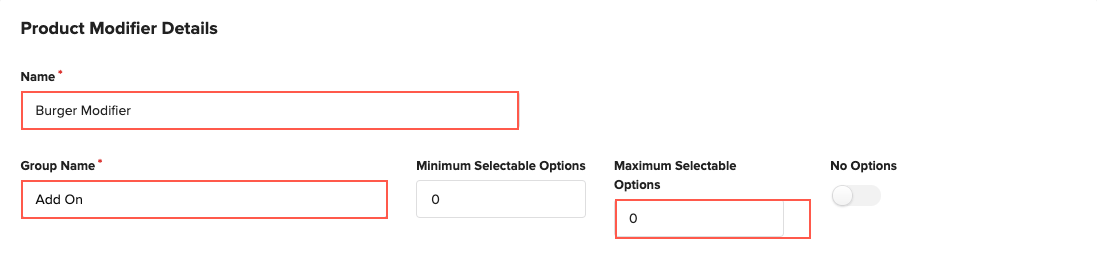How to create new product modifier?
Print
Modified on: Thu, 7 Oct, 2021 at 5:41 PM
Product Modifiers are the customizations for your product. It can include additional products for upselling or include modifications such as No Onions/ No Cheese etc
Click on Products and select Product Modifiers
Click on Add New Product Modifier 
Fill The appropriate Details
Name - Name of the modifier (Ex: Burger Modifier)
Group Name - Name of the group of modifier (i.e Add On/Extra Toppings/Beverages)
Minimum Selectable Options - enter the minimum number of products that has to be selected. Enter as "0", if selection is optional
Maximum Selectable Options - enter the quantity that can be selected at the maximum
No Options - Enable/Disable in order to indicate Customizations/Add On. (If enabled, then while billing it will show as X mark instead of tick mark)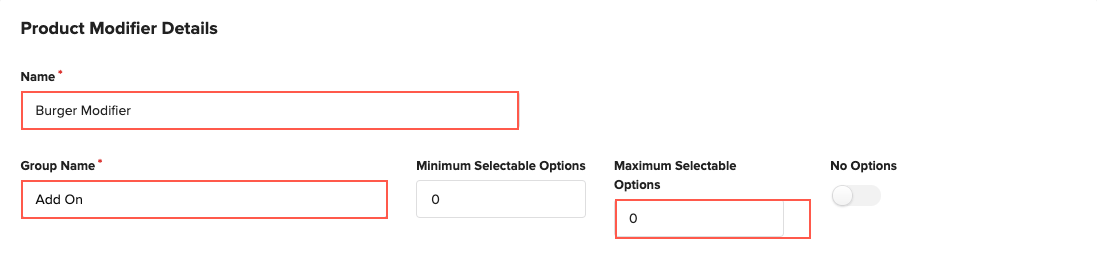
Add the Customizations/Add Ons
Search the product under the Products tab. Select the product and click on Add
Enter the price if applicable additionally. Click on more to update the prices specific for the location and sale channel. Enable/Disable the products for specific location and sale channel by clicking on more
Enable Default if the product modifier option has to selected by default (This will be helpful in case of combos)
Click on Save to complete creating the Product Modifier
Did you find it helpful?
Yes
No
Send feedback Sorry we couldn't be helpful. Help us improve this article with your feedback.