Process Internal order request
Print
Modified on: Wed, 8 Jul, 2020 at 11:24 PM
Upon new order request from the location, central warehouse team will receive an email with the below details and the PDF attachment of the requested order which contains the complete order (product list and their prices):
Order Date: Date and time of Order request
Order Number: Unique number of each Internal order request
Order Status: Status of the order. (ORDERED as it a new request and still not processed)
Order Total: Total value of the requested order
1. Click on Inventory and select on Internal Order
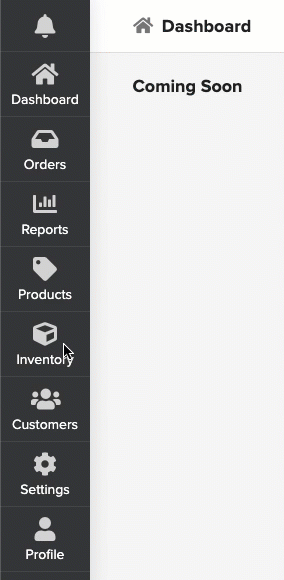
2. Select the Internal Order that has to be processed (Internal Order Number will be received via email). Filters can be used to view specific orders (i.e Use Ordered status filter under Choose status tab to view only the orders that have to be processed)
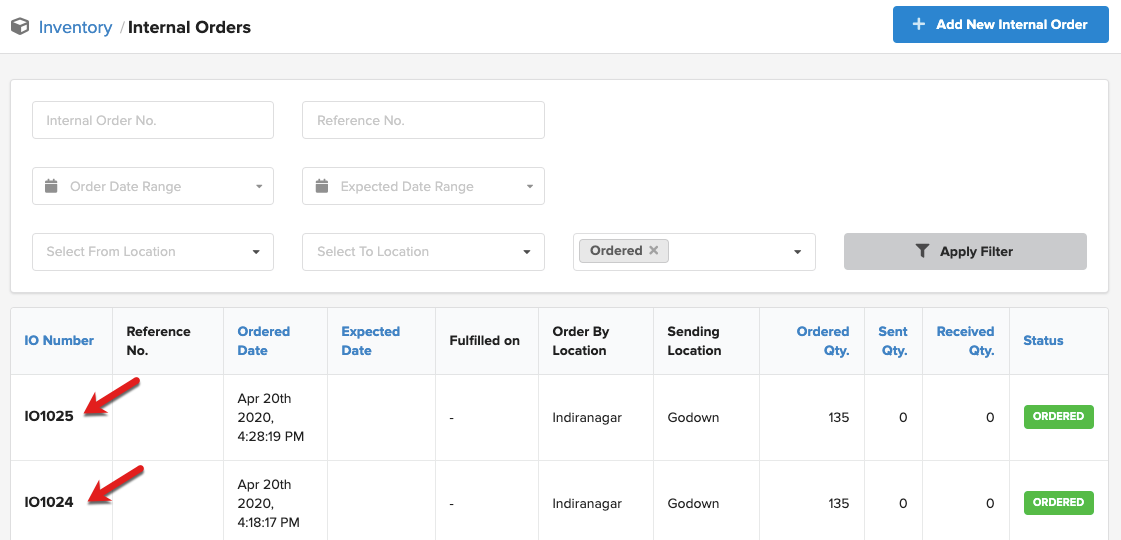
3. Changes can be done if necessary (Quantities can be changed if unable to process a few products, Shipping & Handling charges can be added if required)

4. Click on Save to update the changes and then click on Confirm to confirm your order
5. The order status will be changed to  upon confirmation and triggers an email to requester outlet with the updated order
upon confirmation and triggers an email to requester outlet with the updated order
6. Click on the dropdown next to Download and select "Print by Product Grouped" to have a pdf of only requested product list with quantity
7. Click on Send to complete the Order request. (If the available stock is lesser than ordered, then the order request cannot be completed). Click on the dropdown next to Download and select "Print Packing Slip" to get the packing slip of the order.

8. The order status will be changed to upon successful processing of the order
upon successful processing of the order
9. Click on Download/Print to get the Tax Invoice of the order
A sample set of Tax Invoice, Packing Slip, and ordered Product list is attached
Did you find it helpful?
Yes
No
Send feedback Sorry we couldn't be helpful. Help us improve this article with your feedback.

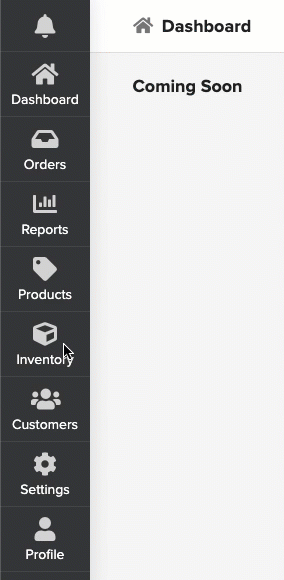
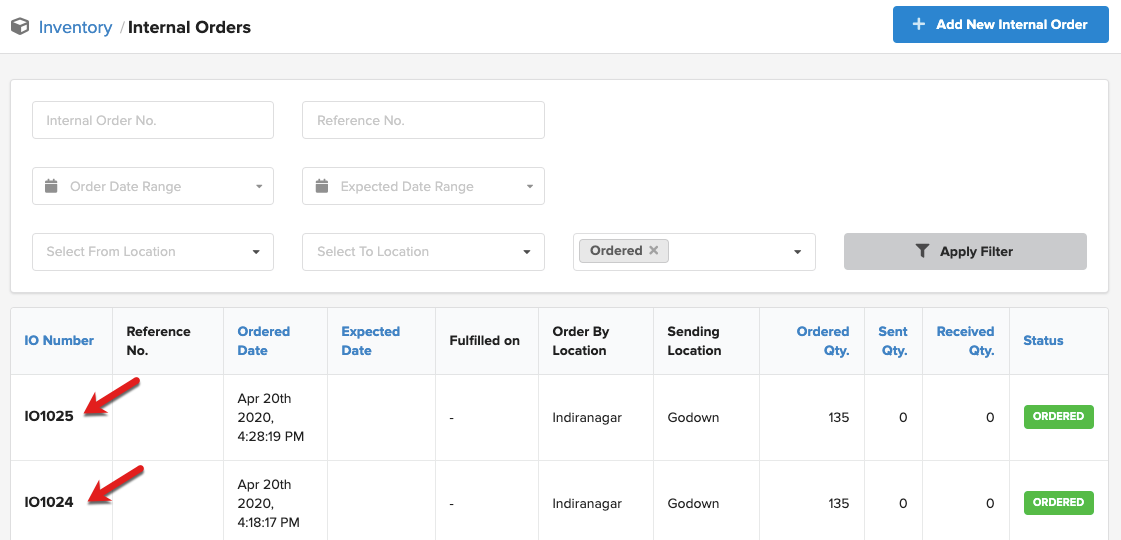

 upon confirmation and triggers an email to requester outlet with the updated order
upon confirmation and triggers an email to requester outlet with the updated order
 upon successful processing of the order
upon successful processing of the order