Raise a new internal order
Print
Modified on: Wed, 8 Jul, 2020 at 11:24 PM
Internal order is your complete ordering management for the Warehouse, where the outlets will be able to raise the required order and complete the flow of confirmation of order, processing and invoicing.
Raise a new Internal Order:
1. Click on Inventory and select Internal Order

2. Click on Add New Internal Order. Select your location (Order By Location) and select the Warehouse location (Sending Location)

3. Enter the following details:
Reference Number: Not necessary while raising the order. Can be used for your invoice number or payment reference number, etc
Date of Internal Order: Automatically taken as the Ordered date
Ship method: Select the shipment method of how the goods are transferred.
Currency: Automatically taken from your location settings
Expected Date: Select the date by when you are expecting the goods to be delivered
Payment Method: Select the payment method of how the payment will be processed
4. Start adding the products by following any of the below methods:
Search Products
Navigate to Search Products bar under Order Tab
Search the product by typing the product name or by using barcode
Enter the quantity in the "Enter Value" tab and click on Add. (Your current in stock will be available in the "Available Stock" column)
Complete adding all the products by following the above steps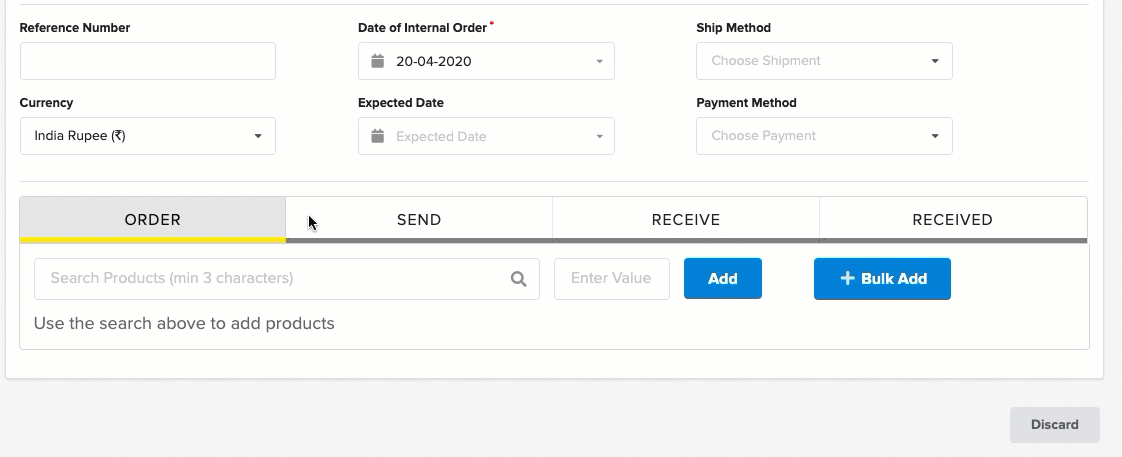
Bulk Add
Click on Bulk Add
The complete product list available for your inventory ordering will be listed
Select the category and enter the quantity required under Qty tab and click on "+" to confirm. (Your current in stock will be available in the "In Stock" column)
Click on Done to go back to the main page
5. Cross-check the products and quantities required.
6. Click on Save to create a draft. This will not send the order to the warehouse. If you are sure of this order and want to raise the order directly, then skip this step and proceed to next
7. Click on Order to complete raising your order. Order status changes to and will trigger an email to the warehouse team to process your order
and will trigger an email to the warehouse team to process your order
Maximum of 200 products can be entered in each transaction
Did you find it helpful?
Yes
No
Send feedback Sorry we couldn't be helpful. Help us improve this article with your feedback.
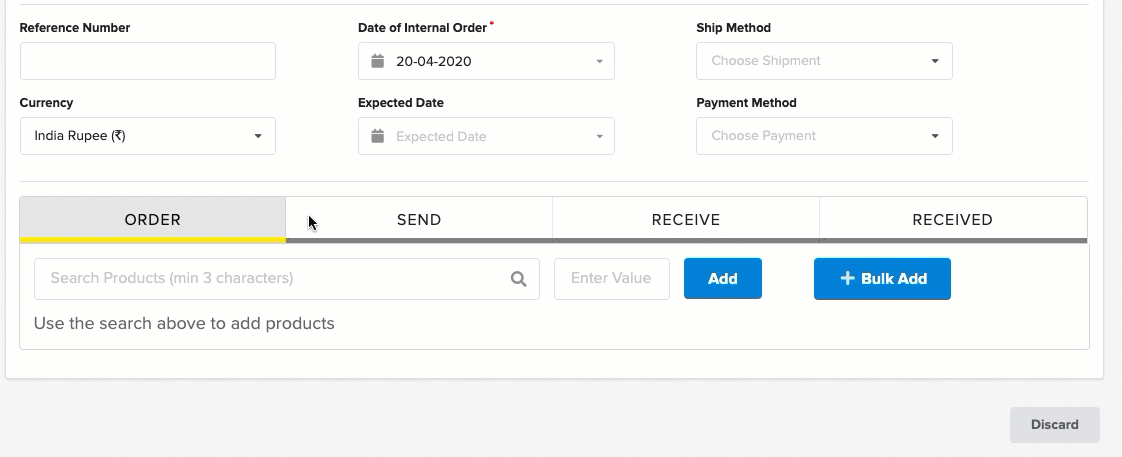




 and will trigger an email to the warehouse team to process your order
and will trigger an email to the warehouse team to process your order